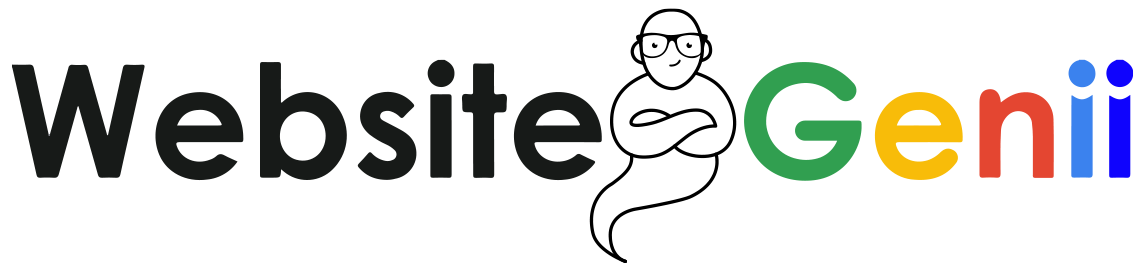6 Best Practices to Improve your Google Business Profile
Boost your Local Search Results With an Optimized Google Business Profile
Is your Google business profile looking a little lackluster? Maybe you’re not sure how to make the most of all the features Google offers businesses. In either case, don’t worry – we’re here to help! In this post, we’ll show you how to improve your profile and make the most of all that Google has to offer.
By following these simple steps, you can ensure that potential customers will have all the information they need about your business right at their fingertips.
Google Business Profile, previously known as a Google My Business account, was created by Google to manage your business information across their products, including Google Search and Maps. When potential customers search for businesses like yours on Google, your Business Profile appears in the search results.
If you don’t have a Google Business Profile yet, now is the time to create one! If you do have a profile but it’s not looking its best, read on for tips on how to improve your listing.

Step 1: Make Sure Your Information is Correct and Up-to-Date
This may seem like an obvious one, but it’s important to verify your business and make sure that all the information in your listing is accurate. Check things like your business name, address, phone number, website, opening hours, etc.
To edit your business information:
- Sign in to Google Business Profile.
- If you have multiple locations, open the location you’d like to manage.
- Click Info from the menu.
- From here, you can add or edit your business information.
It is important to keep this information up to date because if customers try to contact you and the information is wrong, they may get frustrated and go to a competitor.

Step 2: Add Photos, Videos, and Articles
Now that you’ve made sure your basic information is correct, it’s time to start adding some personality to your profile! Google allows businesses to add photos, videos, and articles to their listings. This is a great way to show potential customers what your business is all about.
To add photos, videos, or articles:
- Make sure you’re signed in with the account you used to sign up for your Business Profile.
- To find your Business Profile, search on Google for your exact business name. You can also search for “my business.”
- If you need to update your profile, click View profile.
- Choose and add your photo or Tap Promote and choose the type of post you want to create.
- In the dialog box, write your post or choose and add your photo.
Your Business Profile isn’t just a listing of information – it’s also a way to connect with your customers and build relationships. Google allows businesses to respond to reviews, post updates, and answer questions from potential customers.

Step 3: Respond to Google Reviews
Potential leads love reading customer reviews before they make a decision abut y9ur products or services, and they also love knowing that businesses care about their feedback. When you respond to reviews, you show potential customers that you value their opinion and that you’re committed to providing a good experience.
To respond to a review:
- On your computer, go to Google Maps or use Google Search.
- In the top right, select your Account Circle and then Your Business Profile.
- Select Reviews.
- Next to the review you’d like to respond to, select Reply.
- Important: You cannot reply to reviews from third-party sources.
Responding to positive reviews is a great way to build relationships with your customers, but it’s also important to proactively manage your negative reviews. You can’t delete negative reviews, but you can take steps to improve your rating.

Step 4: Post Updates
Your Google Business Profile is a great way to share news and updates about your business with potential customers. Whether you’re announcing a new product, a sale, or simply sharing some holiday hours, a Google post on your profile as well as your business’s social media accounts is sure to reach a wide audience.
To post an update:
- Make sure you’re logged in with the account you use to manage your Business Profile.
- To find your Business Profile, search on Google for your exact business name. You can also search for “my business.”
- If needed, to update your profile, select View profile.
- Click Promote and choose the type of post you want to create.
- In the dialog box, write your post.
- Choose to publish or preview your post.
- To publish your post: In the top right, click Publish.
- To get a preview of your changes: Click Preview.
- If you want to change your post, in the top left, click Back. Edit your draft until it’s ready to publish.
Posting updates is a great way to keep your customers informed, but it’s also a good way to improve your ranking on Google. The more active you are on your Business Profile, the more likely you are to show up in search results.

Step 5: Answer Questions
Another great way to connect with potential customers is by answering their questions. When you answer questions, your answers are public, which helps build trust with potential customers. It also shows that you’re an expert in your field and that you’re committed to providing a good experience.
To answer a question:
- Log in to the Google account for your Google My Business listing, then search for your business on Google. *There is no Questions & answers section in the backend of Google My Business or on the mobile app.
- Click on the “See all questions (#)” link in the “Questions & Answers” section on the right-hand sidebar.
- Click on the “Answer” button to answer a specific customer question. As long as you are logged in with the right account, the response will come from the business/owner.
Answering questions is a great way to connect with potential customers, but it’s also a good way to improve your ranking on Google. The more active you are on your Business Profile, the more likely you are to show up in search results.

Step 6: Add Keywords to Improve Your Ranking in Search Results
One of the best ways to improve your profile on Google’s ranking is by adding keywords to your Business Profile. When potential customers use the search engine to discover businesses like yours, these keywords will help you show up in the search results.
To add keywords:
- Log in to the Google account for your Google My Business listing.
- Click on “Info” from the left-hand sidebar.
- Scroll down to the “Attributes” section and click on the “Edit” button.
- Click on the “Add new category” button and type in a keyword or phrase that describes your business.
Adding keywords is a great way to improve your ranking on Google, but it’s also a good way to connect with potential customers. The more specific your keywords are, the more likely you are to show up in relevant searches.
Improve Your Ranking And Connect With More Customers
Your Google Business Profile is a great way to share news and updates about your business with potential customers, as well as answer their questions. It is important to keep your profile up-to-date and optimized so that you can improve your ranking on Google and connect with more potential customers. Try these tips to improve your Profile today.
If you need help, you can always reach out to an experienced Digital marketing agency like Website Genii. We’d be happy to help you improve your online presence.